Subtitle Edit Pro 4.0 is available today and it fixed a big bug that mess up the subtitles. Please go update it as soon as possible. Sorry for the inconvenience caused. 10AM GMT+8 Sep 11, 2017
1. .sep project file can be open in TextEdit or other text apps. When anything weird happens, open the .sep project file in any textedit app, then copy all timecode and subtitles and paste them to a new .sep project. You won’t lose any of your work.
2. If Subtitle Edit Pro cannot open your SRT file, there might be some problems going with the SRT file itself. Please refer to the SRT part of this post: PremiereSRT Question and Answer.
3. Report bug:
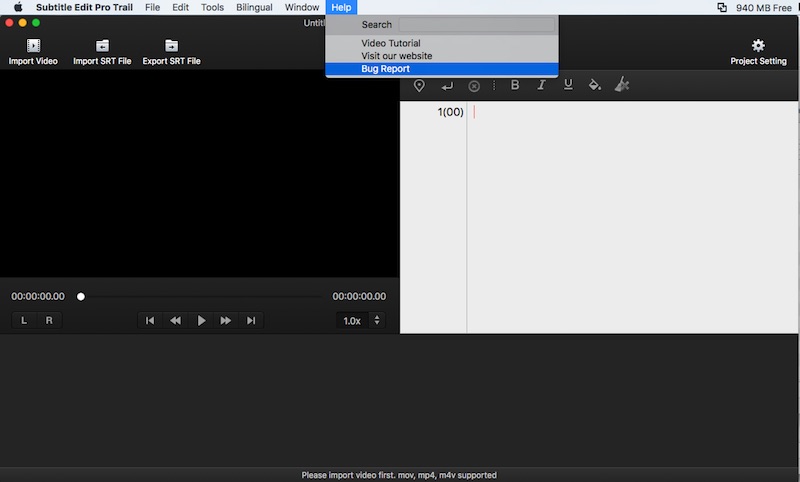
4. Subtitle Edit Pro Short Cut List
- Video Playback Control
Tab—Play or Pause video
Command+K—Play or Pause video
Command+J—Step backward video for specific frames
Command+L—Step forward video for specific frames
- Textview
Insert Timecode: F6(fn+F6 on laptop) or Command+,
Insert Line Break: Command+enter(same shortcut in Waveform Textview editing)
Split Subtitle: Option+enter(move the cursor to the text position where you want to split) - Delete timecode only: Command+delete(Select a group of timecode and text)
- Timecode Manipulation
Mouse click on timecode—Highlight and Select Timecode
Left Arrow Key—Move timecode backward specific frames
Right Arrow Key—Move timecode forward specific frames
Up Arrow Key—Jump to previous timecode
Down Arrow Key—Jump to next timecode - Waveform Mouse Operation
Double click—Play video
Single click—Pause video
Double click on Subtitle Block—Edit Subtitle Text
Scroll on Mac Magic Mouse or Trackpad— Move Waveform Forward or Backward
Option+PC Mouse Left Key—Move Waveform Forward or Backward - Waveform Shortcut:
Command+ +: zoom in waveform horizontally
Command+ -: zoom out waveform horizontally
Option+ +: zoom in waveform vertically
Option+ -: zoom out waveform vertically